Nancy Grace, the Social Media Strategist & Content Manager @ iDigic.net shares with us five inventive, cutting edge and time saving techniques for integrating Instagram and WordPress:
WordPress is a platform that shelters a broad range of themes and plugins which let the user built great websites. One of the WordPress’ best feature is its provision of integrating the website with other online services. On the other hand, Instagram is a platform that lets you share photos and one-minute videos, and in the process, you can build an engaging viewership on the platform.
It’s a win-win if you can combine the vast potential that these platforms offer. Wondering how to do it? Let’s take a look:
1) Follower Count And Follow Badge Within WordPress
The quickest way to integrate your Instagram and WordPress is to display an Instagram follow button along with your follower count. You can use the Instagram followers widget plugin for the same purpose.
After you install this plugin, a widget will appear in your WordPress dashboard under Appearance/Widgets tab. You might need to fill your Access token and Instagram user ID.
An Instagram user id is assigned to every account in terms of numerical values. To access it, use a tool like Smash Balloon. Use the Pixel Union tool, to generate your access token. Once you save all the changes, refresh your WordPress website.
2) Utilize Hashtags To Display Instagram Photos Automatically

(Fig 1. – IFTTT recipes)
To do this you need three things:
- An Instagram account
- WordPress account
- If this then that (IFTTT) account
You might already have the first two. So, let’s look at the other steps. IFTTT lets you connect to different apps through actions called recipes. That is, if you perform a particular action on Instagram, then it could result in a corresponding action on your WordPress.
Once you setup the IFTTT account, add both WordPress and Instagram channels. Find a recipe that lets you use hashtags to display Instagram photos within WordPress automatically. It could be a bit time consuming, but is worth it.
3) Integrate Your Instagram Feed Within Your WordPress Posts
Sometimes, a follow button and follower count might just not be enough. That is where incorporating the Instagram feed with your WordPress account becomes prominent. You can use the Instagram feed WD plugin for the same.
Once you activate the plugin. Find a new tab called Instagram feed WD in your dashboard. Log in to your Instagram account, This way the plugin can detect your access token. Then, save the changes.
Select the ‘Feeds tab’ and click on ‘Add New’ option. The two styles you can choose are imagebrowser and thumbnail. Pick the one that suits your theme.

(Fig. 2 – Styles on Instagram feed WD plugin)
Configure the settings according to your preference and save the changes. Then go to the editor and click on the Add Media option. Select your feed and click insert. You can use the preview option to check out how it looks.
4) Display Your Instagram Feed Within WordPress Widgets
To do this, you need not bother to install another tool. Instagram feed DW can do the job for you. Once you install, the plugin, go to Appearance/Widgets which is present on your dashboard. Find the widget and drag it to the location which you prefer. Take a look at the drop-down list and choose the feed. Click on save, and you can see how the widget looks now on the sidebar.
5) Use Zapper For Instagram Integrations
Similar to IFTTT, Zapier helps us in integrating WordPress with Instagram. At first, you should sign up to Zapper. Then, link your WordPress and Instagram accounts. This can be done by navigating to the drop down menu and clicking on the connected Accounts option.

(Fig. 3 – Connected Accounts option on Zapper)
Once you link both the accounts, you can return to Zapper homepage and take a look at the current zaps. From here, choose Instagram.
Now, go to the ‘popular zaps from Instagram’ option. There, you can find “Add new tagged media on Instagram to WordPress.” Click on the use this zap option to choose the hashtags that can be utilized and also to choose on which pages the images should appear.
As we have listed above, integrating WordPress with Instagram can help in making your social media presence more effective. Gone are the days which made you reupload each Instagram picture to WordPress. Implementing this method is a no-brainer, if you are a person who values efficiency.
(Thank you Nancy!)